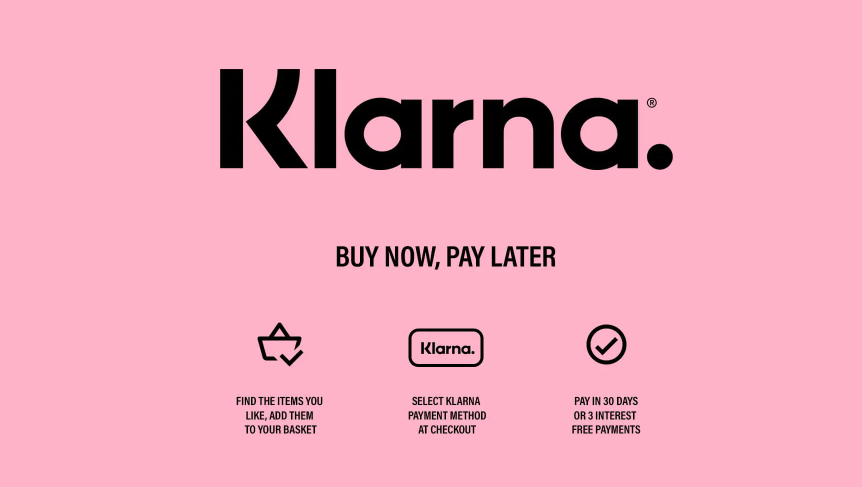
How to Integrate klarna with WooCommerce: A Step-by-Step Guide
Introduction
In today’s digital landscape, offering customers with a seamless and convenient purchasing experience is critical for the success of any online store. Integrating popular payment methods is one strategy to optimise the payment process and increase consumer happiness. Klarna, a global payments leader, provides flexible financing solutions as well as faster checkout experiences. This article will look at how to integrate Klarna with WooCommerce, one of the most popular e-commerce platforms.
Section 1: Klarna and WooCommerce Basics
1.1 what is klarna?
What exactly is Klarna?Klarna is a Swedish fintech firm that offers online financial services such as buy now, pay later, and installment payments. It enables users to make purchases immediately while delaying payment or splitting it into smaller installments
1.2 What exactly is WooCommerce?
WooCommerce is an open-source e-commerce platform that was created as a WordPress plugin. It enables millions of online stores throughout the world and provides a solid foundation for selling items and services online.
Section 2: Enabling Klarna Payments in WooCommerce
2.1 Constructing a WooCommerce Store
You must have a running WooCommerce store before you can add Klarna as a payment option. Install the WooCommerce plugin on your WordPress website. Set the main parameters, such as currency, tax options, and shipping methods.
2.2 Open a Klarna Account
To use Klarna with WooCommerce, you must first sign up for a Klarna account. Sign up for a business account on the Klarna website. Provide all relevant information, such as your business data, financial information, and any additional requirements specific to your country
2.3 Downloading and Installing the Klarna Payments for WooCommerce Plugin
Once you have your Klarna account, go to the WordPress plugin directory and look for the “Klarna Payments for WooCommerce” plugin. Install and activate the plugin from the WooCommerce admin panel. This plugin creates a link between your WooCommerce store and Klarna’s payment gateway.
2.4 Customising Klarna Settings
Navigate to the WooCommerce settings and pick the “Payments” tab after installing the plugin. Locate and select the Klarna option to configure the settings. Enter your Klarna API credentials, which may be found in your Klarna account dashboard.
2.5 Choosing Klarna Payment Options
Klarna accepts a variety of payment methods, such as Pay Later, Slice It, and Pay Now. Select the payment methods that are most appropriate for your company as well as clients. Configure each payment method’s options, such as displaying logos, allowing auto-capture, and specifying minimum and maximum order quantities.
Section 3: Clarification of Klarna Payment Methods
3.1 Deferred Payment
Customers can use the Pay Later option to make purchases without paying in advance. They can choose to postpone payment for a set length of time, usually 30 days. Klarna assumes the risk of nonpayment, and you are paid immediately for your order.
You might be interested in knowing How to add Klarna to Shopify?.
3.2 Slice It Slice Customers can divide their payments into multiple installments
The number of installments and interest rates may vary based on the creditworthiness of the consumer and the terms agreed upon with Klarna. For larger purchases, this option gives flexibility and affordability.
3.3 Make a Payment Now
Customers can pay for items via Pay Now Their purchases will be processed promptly using their specified payment method. It provides a quick and simple checkout process, removing the need for users to submit lengthy payment information.
Section 4: Best Practises for Klarna Integration
4.1 Putting Klarna Widgets and Messages on Display
Consider strategically adding Klarna widgets and messages to your WooCommerce store to maximize the impact of Klarna. Messages such as “Buy Now, Pay Later” or “Slice It Into X Payments” can persuade clients to use Klarna as their payment method.
4.2 Clarna Integration Testing
It is critical to thoroughly test the Klarna integration on your WooCommerce store before going live. Test purchases with various Klarna payment options to ensure that transactions are handled appropriately. This process ensures a positive customer experience and minimizes potential problems.
Section 5: What Is the Distinction Between Klarna and Other Payment Methods?
PayPal vs. Klarna 5.1
While both PayPal and Klarna are popular payment options, they serve different types of customers. PayPal generally provides an online payment service, whereas Klarna specializes in postponed payments and installment plans. Offering both payment methods can give clients more flexibility and options.
Stripe vs. Klarna 5.2
Stripe is a comprehensive payment platform for businesses that allows them to accept online payments. Klarna, on the other hand, specializes in flexible financing and postponed payment solutions. Integrating both can provide clients with more payment options.
Conclusion
Integrating Klarna with WooCommerce may drastically improve your customers’ payment experience, raise conversion rates, and promote customer happiness. You can achieve this by following the procedures given in this article.Klarna may be easily added as a payment mechanism to your WooCommerce store. Remember to select Klarna payment alternatives that are relevant to your target audience and properly test the integration before going live. You may develop a more customer-centric e-commerce store and obtain a competitive advantage in the market by offering convenient and flexible payment alternatives.

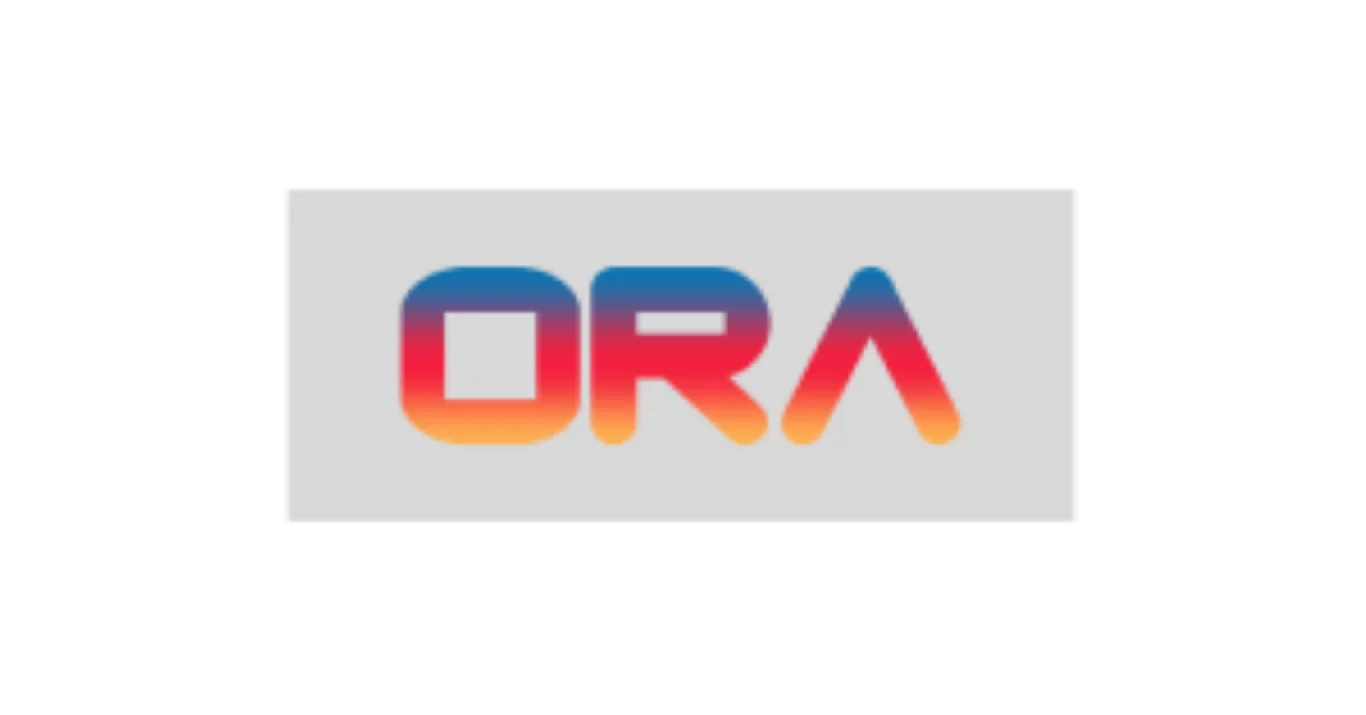
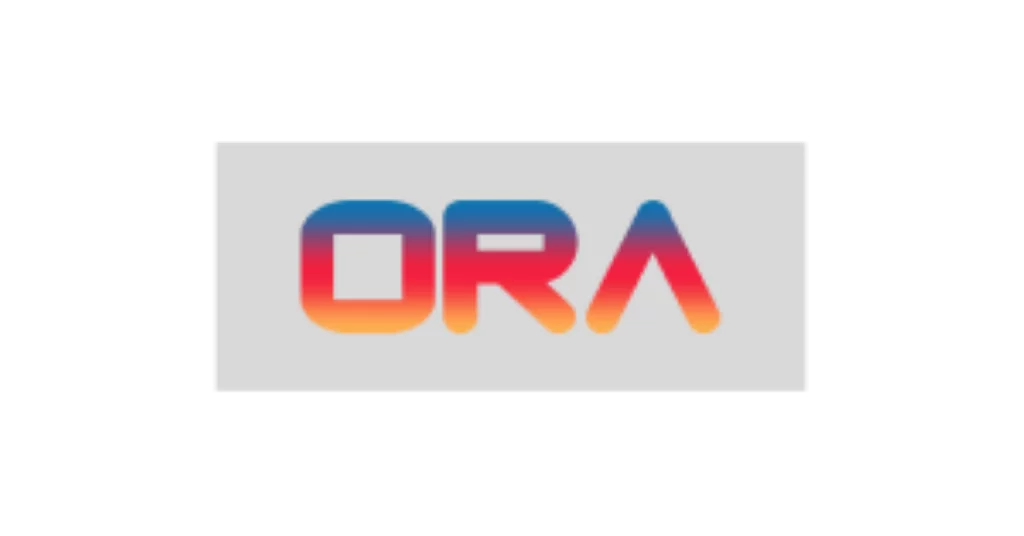
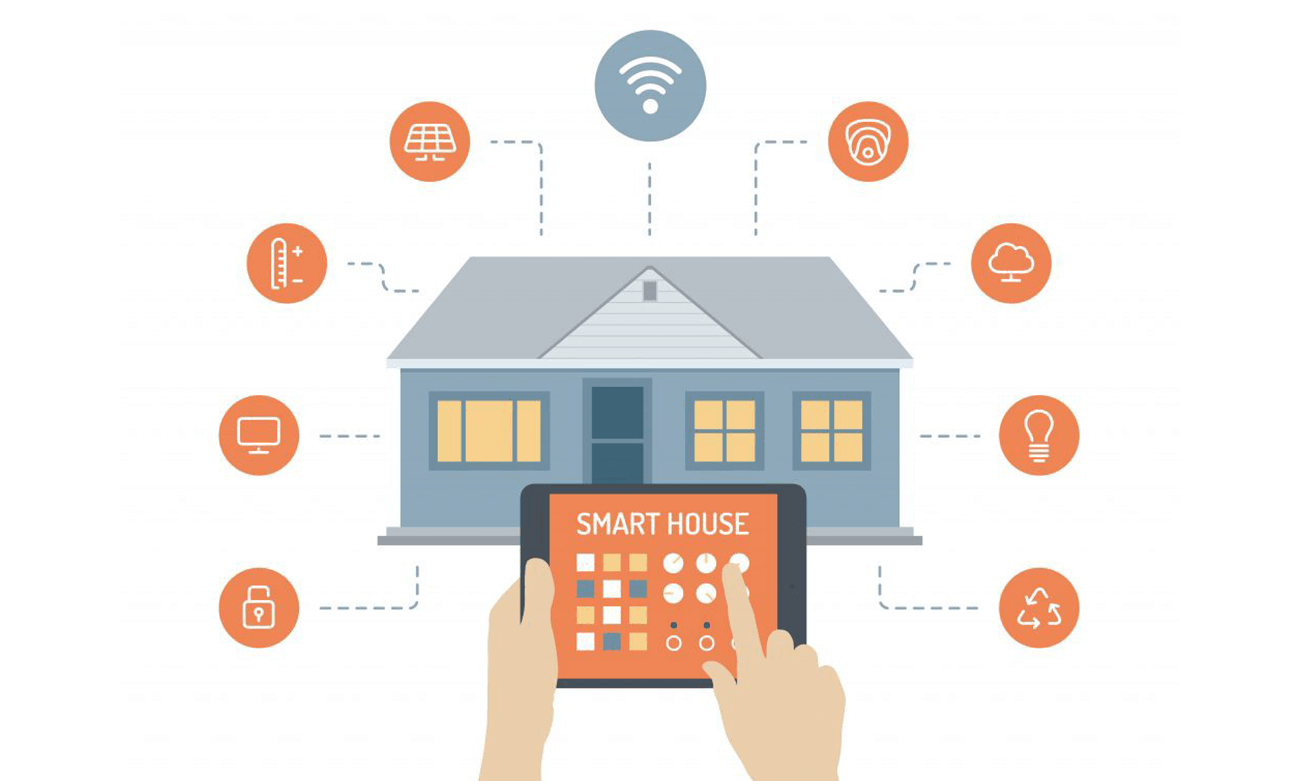
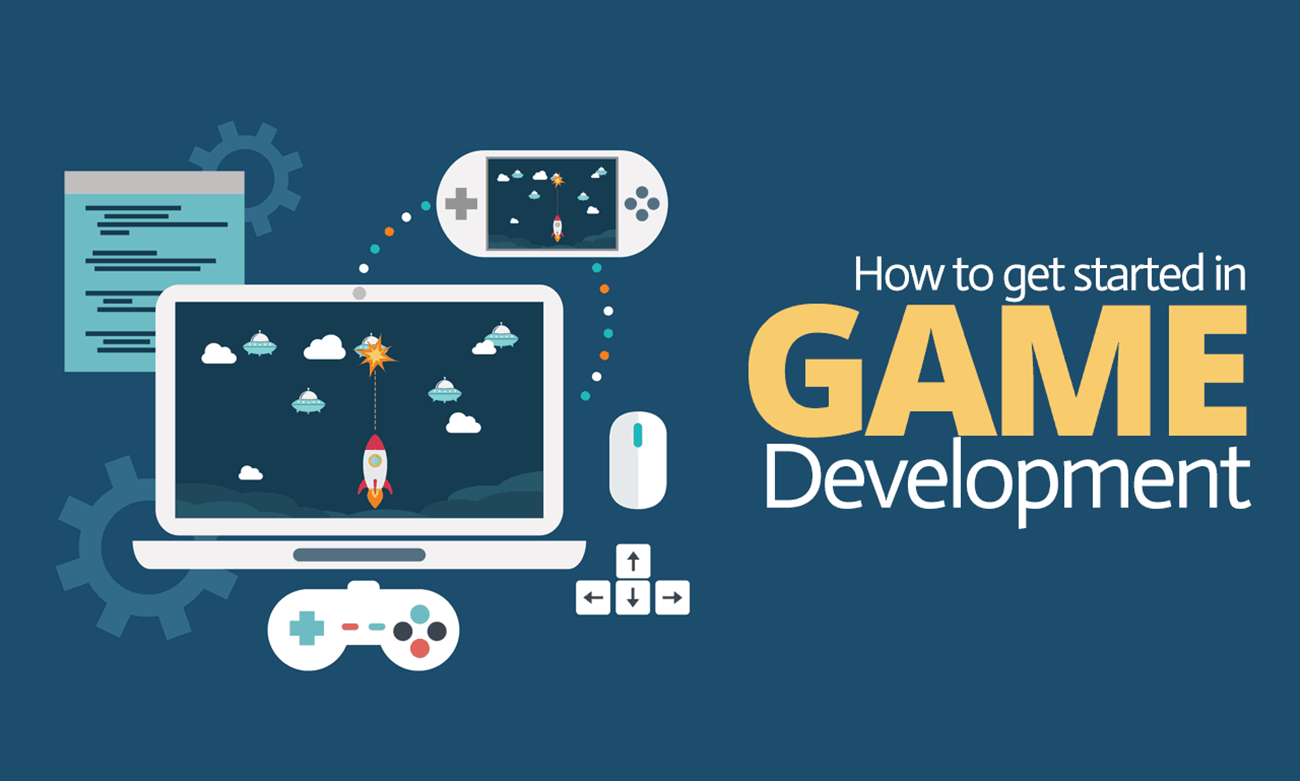
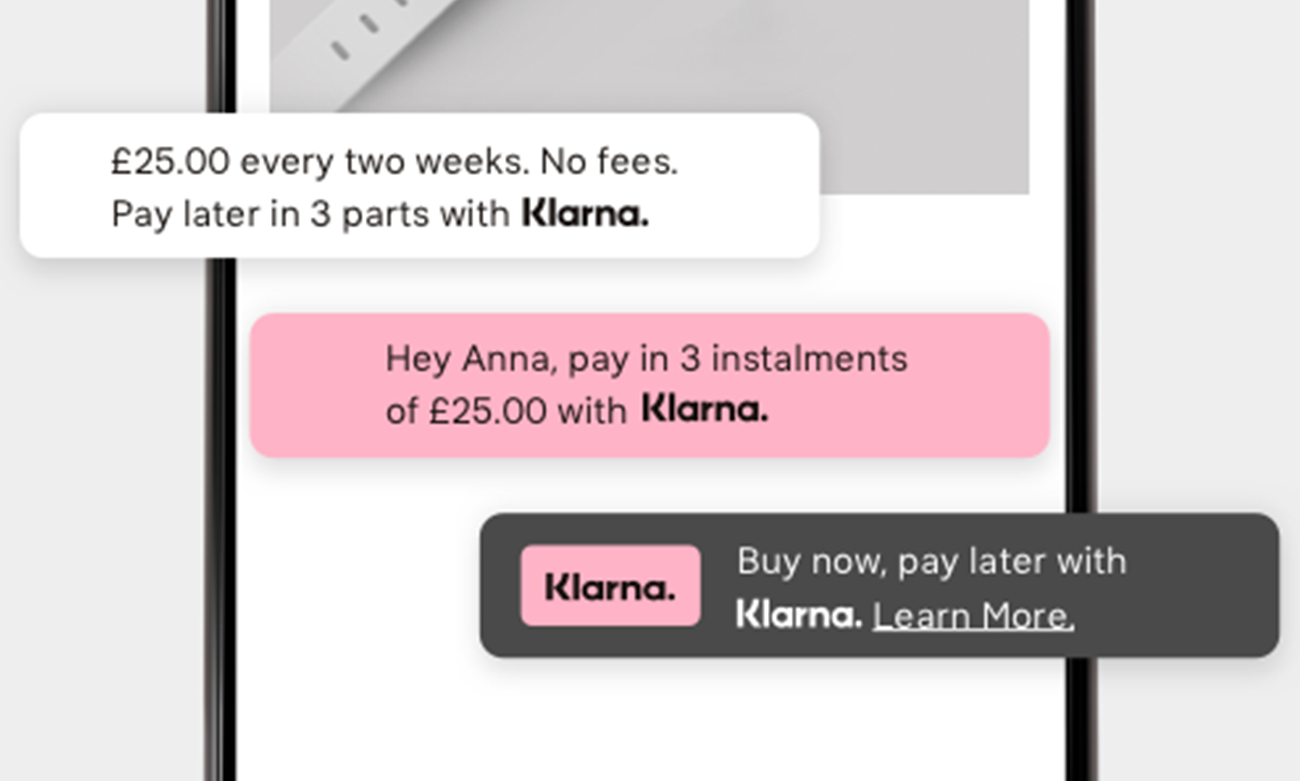
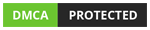
Leave a comment: